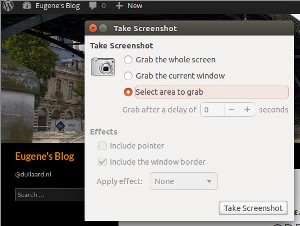…using Google Docs. Okay, you can use Microsoft Word or LibreOffice Writer. But if you aren’t using Docs you need at least something that can be converted into Google Docs format after uploading it to Drive.
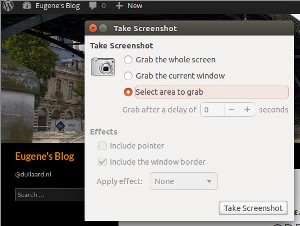
I write quite a number of documents that have lots of pictures in there which come from screen grabbers like ‘Screenshot’ in Ubuntu or ‘Snipping Tool’ in Windows while creating documentation. However that doesn’t work if you try to do this within Google Sites which we are testing.
In order to create picture heavy Sites pages you can actually use Docs. As you would need to keep the document if you choose to do this I would recommend creating a specific folder within Drive to store them. As the Google Docs document is only the placeholder for the pictures you want to use, I leave it up to you if you type any text in the document, you can add the text later on the Sites page if you want to. The Docs document is essentially just a placeholder for the pictures you want to use.
If you created your document with something else than Docs then upload it to Drive, within Drive you have the option to open it in Google Docs (goes for .doc, .docx and .odt files) and it automatically creates a Google Docs document next to your Word or Writer file.
Now you can now select all the content (CTRL+A etc. does work) and paste it into your Sites page.
The thing to remember is that the pictures are ‘stored’ in the Google Docs document so you cannot delete it (as such the suggestion for a specific folder). Sharing settings within Docs do not matter, pictures within Google Docs are not protected at all, they just have a rather long URL which can be accessed by anybody having the link. And it is this feature that allows for much easier creation of Google Sites pages with pictures in them. Due to the copy and paste action the Sites page will just refer to the pictures by their URL. It is a bit unfortunate that you cannot paste directly into Sites and you have to use an external editor of some sort. Compared to uploading seperate pictures this approach is a timesaver, editing can be done on Sites only as the text is copied over and there is no relation to the text in the saved Docs file if you used any.
There several articles to be found about what people think of the above feature or flaw. In the older articles (2009) it seemed that the pictures even stayed if you removed the Docs file. Testing revealed that after the Docs file is permanently deleted the pictures will not load any longer and link to them ends up with a 404 page not found error.

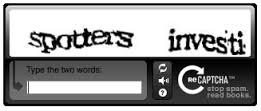 brands and a the occasional search engine optimizer. The remainder I looked so every now end then if I add a post or do an update. Before implementing OTP (One time password) there was a simple captcha on the site which presented a simple math problem for you to solve and I’ve been using reCaptcha from Google for a long time on the homepage to obscure e-mail addresses so they do not get harvested for e-mail spam etc, there is a post about it from a couple of years ago. So, I went to have a look if there is a plugin available that uses reCaptcha on WordPress and found more than one. You have to register with Google to get a unique key for your domain and then enter that in the plugin and you are good to go. Unlike the previous captcha this one so far stopped more spam thus far and you can see it when you want to leave a comment or have a look at the ‘Contact Us’ page. You probably will need to keep a few keywords to deal with the few that still get in.
brands and a the occasional search engine optimizer. The remainder I looked so every now end then if I add a post or do an update. Before implementing OTP (One time password) there was a simple captcha on the site which presented a simple math problem for you to solve and I’ve been using reCaptcha from Google for a long time on the homepage to obscure e-mail addresses so they do not get harvested for e-mail spam etc, there is a post about it from a couple of years ago. So, I went to have a look if there is a plugin available that uses reCaptcha on WordPress and found more than one. You have to register with Google to get a unique key for your domain and then enter that in the plugin and you are good to go. Unlike the previous captcha this one so far stopped more spam thus far and you can see it when you want to leave a comment or have a look at the ‘Contact Us’ page. You probably will need to keep a few keywords to deal with the few that still get in.