As stated in the previous post, there where some issues with the Comodo Positive SSL implementation. Those where caused by the webserver supplying an incorrect certificate chain so verification failed on certain platforms, among those anything using Android as well as Firefox certificate stores.
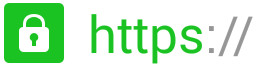
A correct certificate chain shows the following certificates:
- AddTrust External CA Root
- COMODO RSA Certification Authority
- COMODO RSA Domain Validation Secure Server CA
- <your own identidy> on this website being *.dullaard.nl
However when looking at the Windows certificate store it showed the following on the two servers I tested with:
- COMODO
- COMODO RSA Domain Validation Secure Server CA
- <your own identity> on this website being *.dullaard.nl
And as this is published by any service using certificates any products actually verifying the whole chain will end up with a certificate failure. What essentially needs to be done is to fix the Windows certificate store to show you the first chain and not the second, as that resolves all the issues with Android, Firefox and maybe some others as well.
Comodo supplies the right certificates on their website, but I didn’t use that approach. When looking at the chain through Firefox (running on Ubuntu 14.04) it shows the chain as it should be, it also allows you to export the certificates in the chain. Those certificates I’ve imported into the Windows certificate store. The upper one has to go into the Trusted Root Certification Authorities container, the two others have to go into the Intermediate Certification Authorities container. I then noticed that it still didn’t show properly and searching by serial number I found a certificate in the Trusted Root Certification Authorities container that I exported and then removed. Once this was done it showed up correctly and errors on both Firefox and Android are gone.

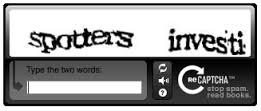 brands and a the occasional search engine optimizer. The remainder I looked so every now end then if I add a post or do an update. Before implementing OTP (One time password) there was a simple captcha on the site which presented a simple math problem for you to solve and I’ve been using reCaptcha from Google for a long time on the homepage to obscure e-mail addresses so they do not get harvested for e-mail spam etc, there is a post about it from a couple of years ago. So, I went to have a look if there is a plugin available that uses reCaptcha on WordPress and found more than one. You have to register with Google to get a unique key for your domain and then enter that in the plugin and you are good to go. Unlike the previous captcha this one so far stopped more spam thus far and you can see it when you want to leave a comment or have a look at the ‘Contact Us’ page. You probably will need to keep a few keywords to deal with the few that still get in.
brands and a the occasional search engine optimizer. The remainder I looked so every now end then if I add a post or do an update. Before implementing OTP (One time password) there was a simple captcha on the site which presented a simple math problem for you to solve and I’ve been using reCaptcha from Google for a long time on the homepage to obscure e-mail addresses so they do not get harvested for e-mail spam etc, there is a post about it from a couple of years ago. So, I went to have a look if there is a plugin available that uses reCaptcha on WordPress and found more than one. You have to register with Google to get a unique key for your domain and then enter that in the plugin and you are good to go. Unlike the previous captcha this one so far stopped more spam thus far and you can see it when you want to leave a comment or have a look at the ‘Contact Us’ page. You probably will need to keep a few keywords to deal with the few that still get in.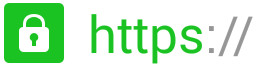

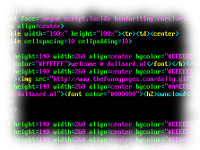 The redirect to portal.dullaard.nl that was there on the
The redirect to portal.dullaard.nl that was there on the 